I’ve been a customer of Amazon since 1995 or 1996. (I can’t get into my Quicken database right now–thank you, Intuit, for your complete abandonment of the Macintosh platform, just as it’s, y’know, exploding–but I can find out if I really need to. Do I really need to?) I had all of the initial “Thank you for being our customer!” travel mugs–remember those? I have an Amazon credit card that gives me points back on purchases. I used to tell my sister that if I could, I would buy my groceries from them. (This was before you could, in fact, buy many of your groceries from them.)
I’ve run into a few things lately that make me say, Are you kidding? Are you trying to get rid of me as a customer?
I’ve been wondering if it might be worth switching over to an airline points card, to be honest.
I have a physical Kindle–the Kindle 3, in case that makes a difference. And I have an iPad. I have read books on both. I still think the reading experience is pretty much a wash, frankly. (And now that iBooks has a night-time reading mode of white text on a black background, I’d say reading on the iPad is slightly better than the Kindle.) However, with an extra year-plus of use of both devices under my belt, I have many, many more things to say about the pros and cons of the Kindle device, the Kindle app/ecosystem, and iBooks.
Problem #1: Figure Out Collections, People
I’m guessing the problem here is that the engineers who are designing these things don’t actually read books or something. I don’t know. I have a Kindle collection of (drum roll, please) 711 items. I am always checking the Kindle bestsellers page to see what’s hot…particularly on the Free Bestseller lists. You can learn a lot about how to go about marketing a self-published book from this page, writers. Anyhow, visits to the have inspired me to download a crapload of books.
Yes, my Unread folder is insane. It’s like a To Be Read pile, only it’s not taking up physical space in my house any more.
I have attempted to take control of my books by dividing them into what Amazon calls Collections. I file each book as I get it into two folders: the Unread folder (because, duh, haven’t read it yet) and a genre folder that I created (Romance, SF, Mystery, whatever). Strangely, despite having downloaded 100% of my books from Amazon, none of the books have genre tags attached to them, so I have to investigate what the book and figure out where it goes. After I read a book, I delete it from the Unread folder.
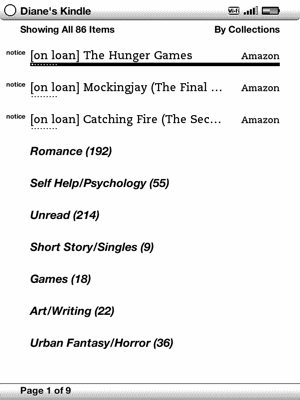
I’ve done this with seven hundred and eleven books. (Maybe less about 15, because I haven’t sorted those yet.) Once, back around when I had a mere 300 books, my Kindle sneezed and lost all of my Collections. I didn’t lose the books, just the way they were organized. There was some way that I could get all of my Collections back without much effort on my part, but how to do that was not at all obvious (and using an application like Calibre is an exercise in the lovable world of Open Source No Thank You), so I ended up refiling every single one again. If I lose my Collections again, I will not refile them, certainly not with 711 books, and Amazon provides no easy way of keeping these books sorted.
Even worse, however, is that the Collections do not propagate to other devices. Collections are specific to my Kindle device, not my Kindle account the road and would like to pick up with the book I’ve been reading, I have to remember the name of the book. Or the author’s name. Or something. If I’ve been reading a Regency romance novel, often all I can remember is “guy with a title blah blah feisty debutante blah Almack’s.”
Unless the book I’ve been reading has made a gigantic impression on me, I don’t remember enough about it to download it to the Kindle app on my iPhone. (Which is actually a really fabulous lesson on “How to make your novel stand out” and “What is memorable about a book.” But that’s another entry.)
On iBooks, however, having all of your books available to you is an extremely simple process:
- Click on the “Books” button.
- Add new collection name.
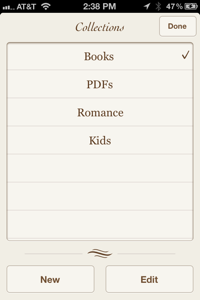
- On main page, click on the “Edit” button.
- Select as many books as you want. (This is so damned better than Amazon’s extremely clumsy one-book-at-a-time-I’m-going-to-kill-myself-with-boredom method.)
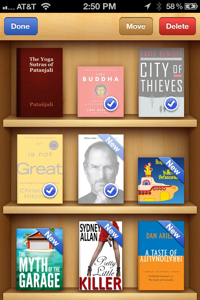
- Click on the “Move” button.
- Choose new collection to move them to.
The problem with Collections becomes really obvious on Kindle if you have more than ten books. For one thing, it takes forever to sort them into their folders. (Like I said, if I ever lose the Collections on those 711 books again…yeah, that’s it, I’m done.) The only useful thing is that the last book opened is the book at the top of the list, so it’s pretty easy to find what you’ve been reading.
On iBooks you can sort by cover art or in a list (where you can sort by Titles, Authors, or Categories, which are the genre assigned to the book, either by the iBooks store or by you, the user, in the Info field).
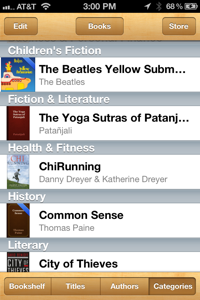
If you sort by cover art, of course, the last book opened is the first one on the bookshelves, so you always know what the last book you had open was.
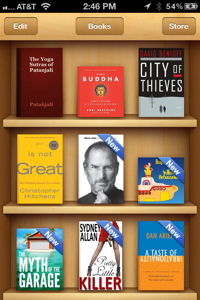
Advantage: iBooks. No question. Hands down.
Problem #2: Loaning Books
This is the one frustrated the hell out of me this week.
The first books I bought for my Kindle device were the Hunger Games trilogy. Sophia is old enough to read them and wanted to, which I was fine with. Not so fine: her seeing the other books in my Kindle collection. Instead, I loaned her the book so she could read it on her iOS device.
Today she asked me to reloan her Mockingjay.
According to my Kindle, it was still on loan.
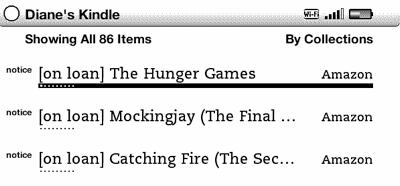
According to the “Manage Your Kindle” page on Amazon, I didn’t own it at all. (Of course, I’ve never found any of the Hunger Games books through this page, so no big deal.)
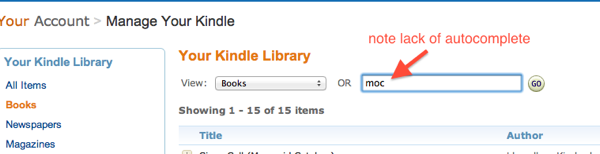
On an Amazon page for a book I’ve already bought, I usually get this message:
![]()
Mockingjay did not give me that line about “Loan This Book.”
I couldn’t access Mockingjay on my Kindle, and I couldn’t loan it to my daughter. Effectively, I no longer owned the book.
I had to send a message to Amazon–and WOW is their Help page of no help whatsoever! I got a maze of twisty little popup menus, none of which applied to my situation–and their service rep reset the Loaned bit assigned to Mockingjay by hand. Their email responding to my inquiry was of no help whatsoever (“1. Please check and make sure the device is fully charged.”) and I gave their “Rate This Response” a low rating.
If the only way to access my own damn book is through your Customer Service rep? This rates: NOT GOOD.
Contrast this with loaning a book via iBooks. Now, admittedly, iBooks does not allow you to loan a book to any old friend in the universe, and that is a major fail on their part. However, if you and your loved ones have Home Sharing enabled, you copy the book from their account into your account and sync with your device.
You are now done with the process. And everybody can read the book at the same time. The book’s not held hostage to one pair of eyes.
Advantage: iBooks. Is there a question about this?
Problem #3: Finding New Books
There’s no question about this: Amazon’s store is so much better than just about any other shopping experience out there. And the “Customers Who Bought This Item Also Bought” feature is useful.
Browsing the iBooks store in iTunes is just…annoying.
Advantage: Kindle. This design fail is so spectacular on Apple’s part that I wonder what in the hell is going on over there and, no, I don’t have someone I can ask.
Neither online bookstore is as good as wandering around a good bookstore though, but I expect in the next year or two the real-world experience will disappear altogether. Despite not buying very many books on paper these days, I am actually upset about this.
Problem #4: Keeping Your Place In A Book
If I do manage to load a book onto my Kindle device and into my Kindle app on my iPad, the Kindle’s Whispersync method of making sure that you’re always on the same page works great.
Until I finish the damn book. Because if I decide to read it again, the Kindle system always thinks I’m on the last page if I open it on the other device. Thereby losing my place.
It’s extremely irritating.
My friend Nina and her husband share one Kindle account (so they don’t have to go through the annoyances of loaning a book, see above). Theoretically, they should be able to read the same book at the same time, but if someone finished it first, they both finish it. At this point, they have to use bookmarks to individually mark their places, and woe to them who forgets to adjust the placement of their bookmark.
Advantage: iBooks. If I start a book over, it puts me on that page no matter what device I’m using. And sharing books is much, much easier.
Problem #5: Turning the page
The biggest problem I’ve had reading on my iPad in bed is that my right hand gets tired having to be the one tapping the screen to turn the page forward. I can’t switch off between hands. The Kindle device has buttons on both sides that allow you to advance or go back.
Advantage: The Kindle, but only the Kindles with physical buttons. I’m pretty sure I’d have the same problem with the Kindle Touch. The Kindle wins for being lighter (except if, as in my case, it has a heavy leather case on it) and for having go-forward/go-back buttons on both sides.
Problem #6: Losing Your Device
Losing my Kindle would be a total bummer. However, it’s $100, which as electronic gadgets go is not a terrible loss, and if I wanted to replace it with one of these new Kindles and didn’t mind getting ads thrown at me, I could replace it for $80.
Losing my iPad would be a severe bummer, to the point where the iPad stays at home except when taken with in a special bag and watched carefully.
Advantage: Kindle. Because it’s a cheap piece of replaceable plastic crap.
I keep hearing that iBooks has got to step up its game, and I don’t see it that way at all. Slowly but surely, I’m moving my book collection to iBooks. I wish their selection were better, but it is improving all the time.