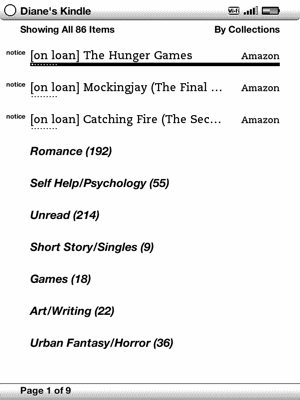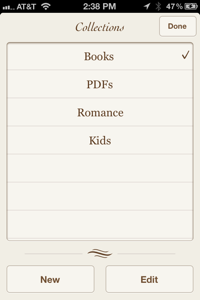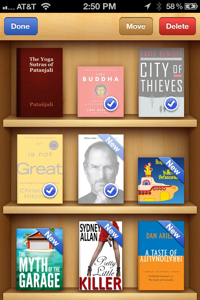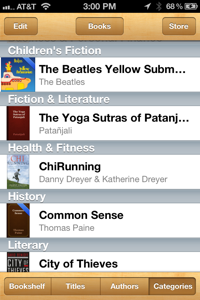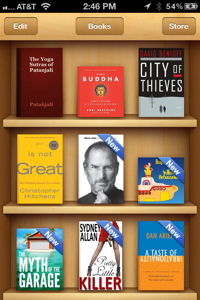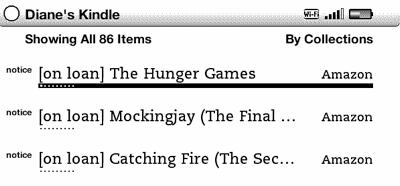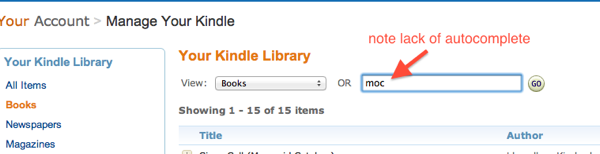Both kids are doing First Lego League this year. Of course, they are on different teams (sigh) and going to different championship rounds (each round being a full-day commitment so MEGA-sigh). Our local organization is the Northern California Lego League; I’m sure you can find yours on the general FLL site.
It’s a really cool program. FLL was created to introduce kids to how fun and interesting science and technology can be through the gateway drug of Lego. Teams have an adult coordinator and sometimes a teenager helping out, but the kids have to do all the programming, all the project design, etc. There are three parts to the competition:
- The robot game: What catches everybody’s eye with this tournament. The kids learn how to program a Lego robot to run around a game board and do various tasks, all within two minutes thirty seconds.
- The project: The kids do research on the theme of that year’s FLL Competition and then present their findings to a panel of judges, whether through a skit or some other way of presenting it. All of the team members need to participate in this section, so it can’t just be one or two kids who enjoy talking.
- The FLL Core Values: the driving force behind FLL is not just “science and tech are great” but “What’s this all about, anyhow?” The kids have to learn the core values and be able to discuss them intelligently with judges.
Every year there’s a real-world theme to the whole competition: this year’s is called “Food Factor” and it’s about food safety and contamination. Sophia’s team did a field trip to a sushi restaurant, to the middle school’s cafeteria, and to a local butcher’s shop to learn about food handling practices and concerns. Both kids’s teams came up with pretty cool real-world products (Simon’s team’s product is so cool I’m trying to talk the other families into doing a Kickstarter for it, but so far no takers).
Because the kids have to figure out how to program the robots and have to design the project and then present everything to judges, it’s really clear right away which kids have done the work and which had the adults doing the work for them. It does no good for adults to do the work (something I wish some parents at the kids’s schools would learn, SIGH), and one thing you learn right away is that these kids can do it. They might not do it well. They might not do it professionally. But man, some of these kids are amazing. (One kid on Sophia’s team was so into getting his robot to do its run correctly he worked in the basement of the team leader’s house for 4 hours on his own one night.) And if they’re not good at one thing (programming) they might be good at another (video editing).
This program is getting so popular several schools around us have FLL classes, with a teacher and all of last year’s Lego tools and lots of experience. These kids are well-taught and have great resources and are kicking our kids’s asses in the competitions. Both Simon and Sophia’s teams advanced in the first round, back in November, but I’m expecting both to get smoked in this coming round. (This isn’t just me; the other parents I’ve talked to feel the same way.) It’s like pickup teams facing the Yankees; of course the pickup teams have a chance.
If your kids are at all interested in science, technology, computers, robots, or Lego, and they’re between the ages of 9 and 14 (US/Canada/Mexico; 9 and 16 elsewhere, I guess), check it out. It will help you a lot if you can get people who’ve done it before involved, because for a newbie parent like me much of what was going on was baffling.